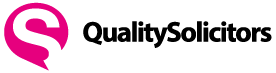QualitySolicitors Accessibility Policy
QualitySolicitors, is committed to making accessible for all users information and resources that are available via the web. We favour the principles of usability and universal design, which will be of benefit of all users. By following these principles and incorporating techniques to ensure information and resources are accessible with assistive technologies, separate resources for disabled users should not be required.
Why our website should be accessible
Like all providers of goods and services we are obliged by law to take steps not to exclude people with disabilities, but more than that, as a modern, inclusive institution with a public service mission, we recognise the internet offers an opportunity to make information accessible to more people than any other medium.
How we ensure accessibility
The initial design of our website, from the content management system to additional features and software had accessibility integrated into their production. By using style sheets, our software allows users to make adjustments to the appearance of our pages to suit their needs and produces pages compatible with assistive technologies routinely used to access the web. Our editorial process ensures we maintain the site's accessibility, by following best practice on alt tags for images, hyperlinked text and consistent and clear use of headings.
Accessibility tools
Every effort is made to ensure that our website is accessible across all platforms and browsers. We would strongly recommend, however, that you upgrade your browser to the latest version for optimum experience.
Upgrading Your Browser
Links to upgrading to the most popular web browser are found below:
Internet Explorer
Firefox
Safari
Google Chrome
Increasing and decreasing text size
For PC computers:
Press the Control and + keys simultaneously to increase text size
Press the Control and - keys simultaneously to decrease text size
Press the Control and 0 keys simultaneously to return to the default text size
For Mac computers:
Press the Command and + keys simultaneously to increase text size
Press the Command and - keys simultaneously to decrease text size
Press the Command and 0 keys simultaneously to return to the default text size
Changing screen contrast
For PC computers:
Press ALT + Shift + Print Screen simultaneously to change to a high contrast background
The same procedure can be used to revert to original settings
For Macintosh computers:
Press Command + Option + Control + . (full stop) to increase screen contrast
Press Command + Option + Control + , (comma) to decrease screen contrast
If you have any questions relating to this accessibility information, please use the contact form to let us know.